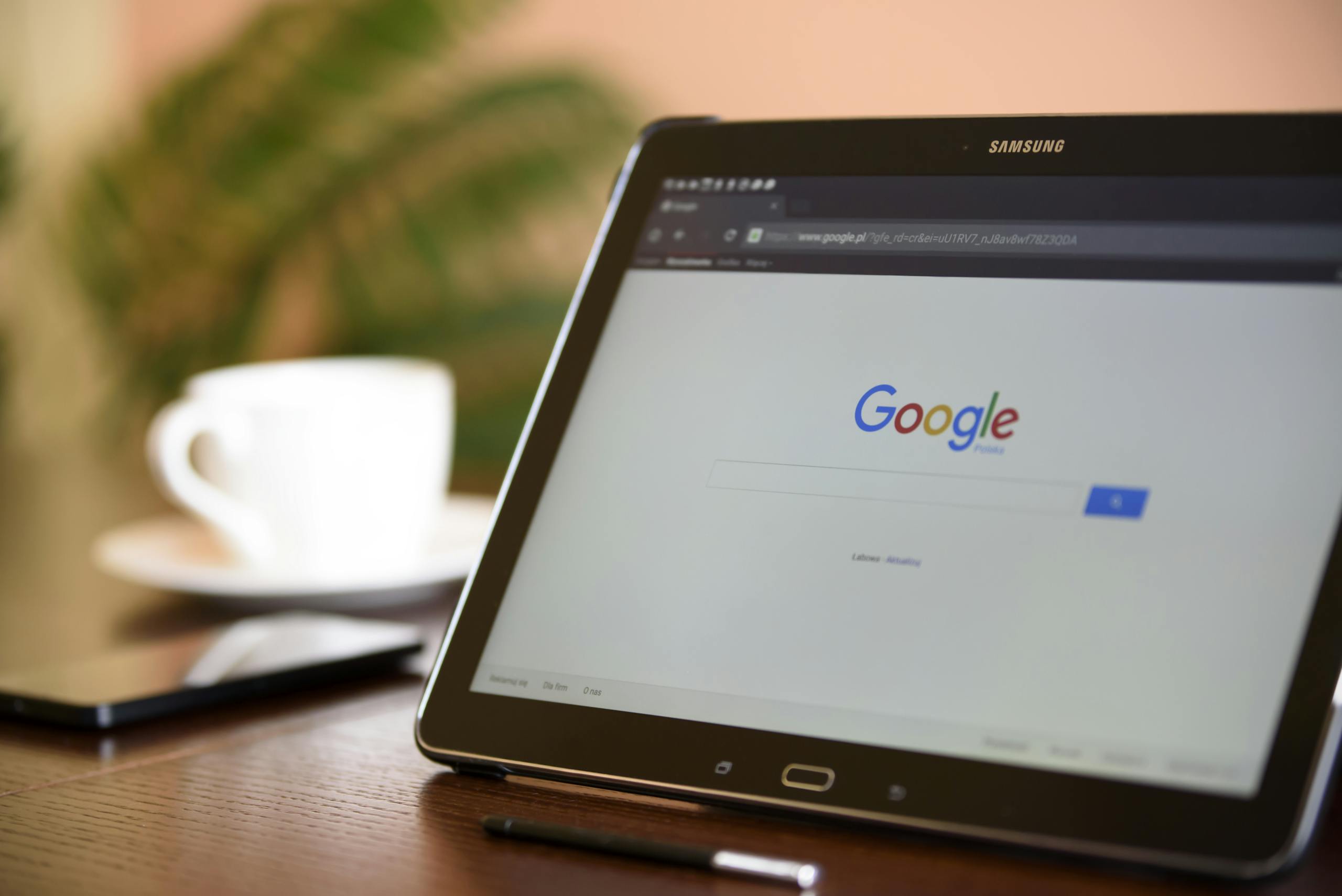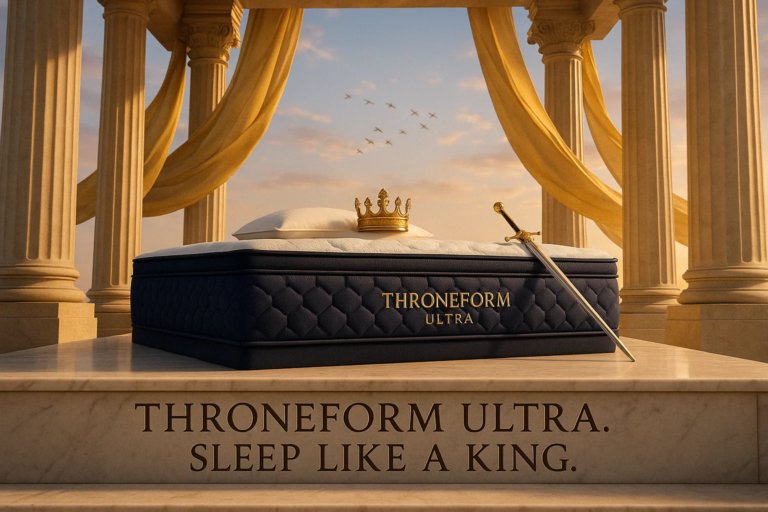How to Create Social Media Ads Using ChatGPT (With 20 Examples)
Introduction
You no longer need to spend hours in Canva to create high-quality social media advertisements. With ChatGPT-4o and Sora, you can now generate professional, scroll-stopping ads simply by describing what you want — and by attaching your logo or brand assets.
This guide will walk you through exactly how to use ChatGPT and Sora to generate branded, custom-designed social media ads for your business. Whether you’re promoting a giveaway, showcasing a new product, or visualizing an infographic, this workflow will save you time while keeping everything on-brand.
🔗 For more in-depth advice on getting the most out of ChatGPT and Sora for image creation, you can purchase my guide here:
The Ultimate Beginner’s Guide to GPT-4o Image Generation
Creating Branded Ads in ChatGPT and Sora
One of the most powerful features of ChatGPT-4o and Sora is their ability to apply your branding consistently across every ad you generate. To make sure your social media designs match your business’s look and feel, follow these simple steps:
Step 1: Gather Your Branding Information
Before you get started, make sure you have the following branding information ready:
- Your brand color palette
- Your tone (e.g. playful, bold, minimalist, luxury)
- Your tagline or messaging style
- Any layout or imagery preferences
- Your logo file and any other visual reference assets you want to reuse (such as typography or example ads)
Step 2: Ask ChatGPT to Write A Prompt
Once you’ve gathered your branding details and know the purpose of your ad, ask ChatGPT to write the image generation prompt for you. Include a brief description of your business, visual style, and what the ad is promoting, as well as how to use any reference images that you attach.
Example:
“Write an image generation prompt for a social media advertisement promoting a luxury face serum. The product is part of a high-end skincare brand that uses a gold and cream color scheme with an elegant, minimalist tone. I will attach the face serum and logo later — specify how to feature both of them prominently within the design. The prompt should also include a short tagline that fits the brand’s luxurious style.”
Step 3: Attach Reference Images
When generating the image in ChatGPT or Sora, upload any relevant brand visuals as reference images. This can include:
- Your business logo
- A sample of your typography
- A visual representation of your color scheme
- Examples of previous graphics and designs that your business has used
- Any other brand kit elements that you want to copy

Step 4: Generate and Refine the Image
Once your reference images are uploaded and your prompt is ready, go ahead and generate the image.
If you’re using Sora, you’ll receive several variations to choose from. Review each version carefully and pick the one that best matches your brand’s visual tone.

If none of the results are quite right, you have a few options:
– Ask ChatGPT to generate more prompts to create completely different styles of ads
– Click “Edit Prompt” in Sora and press Enter again without changing anything to get a fresh set of images
– Manually describe the changes you’d like to make—such as adjusting the background, typography, lighting, or product placement—and regenerate the image using the revised prompt
Maintaining Brand Consistency in AI-Generated Designs
When generating images for branded content one issue you may run into is inconsistency in how your branding appears across different variations, especially in the logo or products that you are advertising. This is particularly common when you’re making changes to an existing image, such as remixing a layout or updating text.
To reduce the occurrence of this, it’s important to reattach your key branding assets every time you generate or modify an image. This helps ensure that the AI sticks to the correct version of your branding and is less likely too “drift” from your original design.
However, even then it often won’t be perfect, especially for more complicated logos or advertisements. In those cases you might want to consider editing on your brand visuals manually by using traditional image editing software like Paint or Photoshop.
20 Social Media Ads Made with ChatGPT and Sora
1. Product Launch

Prompt: Square post with a sleek black background and glowing green circuit texture. Center: realistic laptop screen displaying the Typewise AI writing interface. Top in bold white font with a neon green glow:
“Meet Your New Writing Assistant.”
Subtext below screen: “Launching This Friday.”
Place Typewise AI logo in bottom right corner in white.
2. Live Webinar
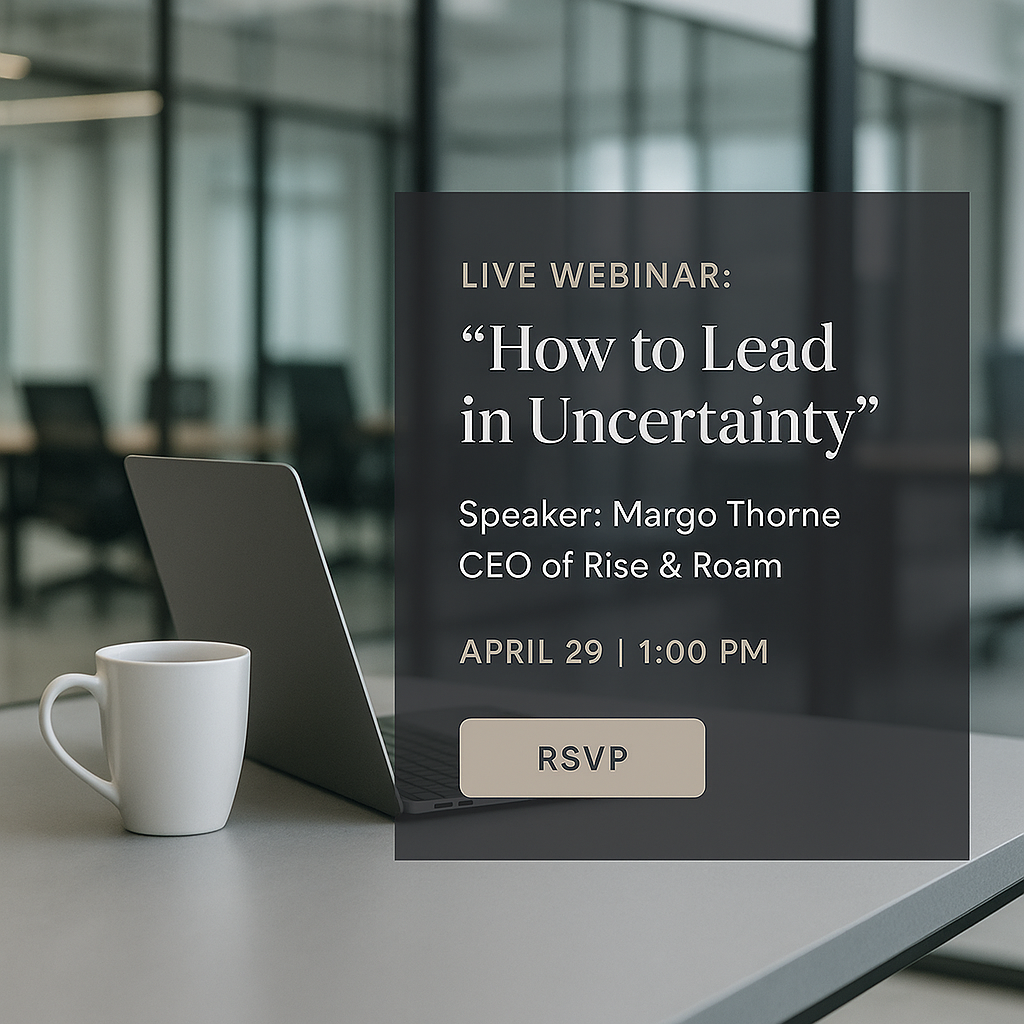
Prompt: Square image for LinkedIn/Instagram. Background: glass-walled modern office with a laptop and coffee. Center-right: a clean overlay box in charcoal with text:
LIVE WEBINAR:
“How to Lead in Uncertainty”
Speaker: Margo Thorne, CEO of Rise & Roam
Add date/time line and RSVP button visual. Polished, professional, executive look.
3. Company Timeline

Prompt: Create a timeline-style social media post for Trusten Bank. Use a rich forest green background with a vertical bronze vault door in the center. On each locking gear are the following dates:
1912: Founded • 1950: First Mobile Branch • 2002: Online Banking • 2023: AI Advisory Launch
Across the bottom in classic serif:
“112 Years of Building Trust.”
Top-left corner:
Trusten Bank
Logo is a bronze key embedded in a laurel circle.
4. Giveaway Post

Prompt:
5. Customer Testimonial
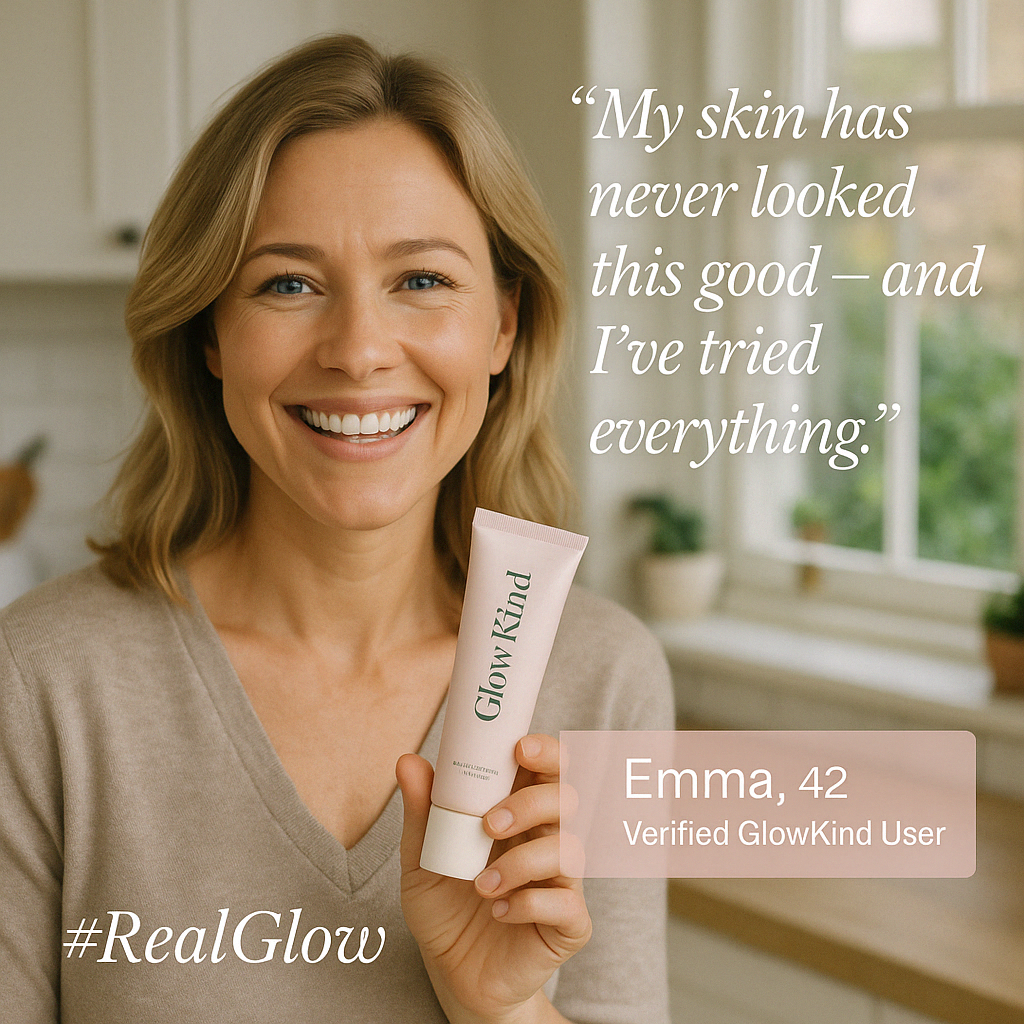
Prompt: Lifestyle image of a smiling woman holding a tube of GlowKind moisturizer. Background: soft daylight kitchen. Quote overlaid in white script top right: “My skin has never looked this good – and I’ve tried everything.” Below, soft pink textbox: “— Emma, 42 • Verified GlowKind User.” Add “#RealGlow” in light serif bottom left.
6. Company Milestone

Prompt:
7. Social Media Post

Prompt: Image showing a cluttered desk with sketches, open laptop, iced coffee, sticky notes, and logo drafts. Text in handwriting-style font layered across the center: “This is what building a brand really looks like.” Subtext in bold: “Here’s why messy is good.” Designed for founders, creatives, or DTC brands sharing transparency.
8. Comic Advertisement
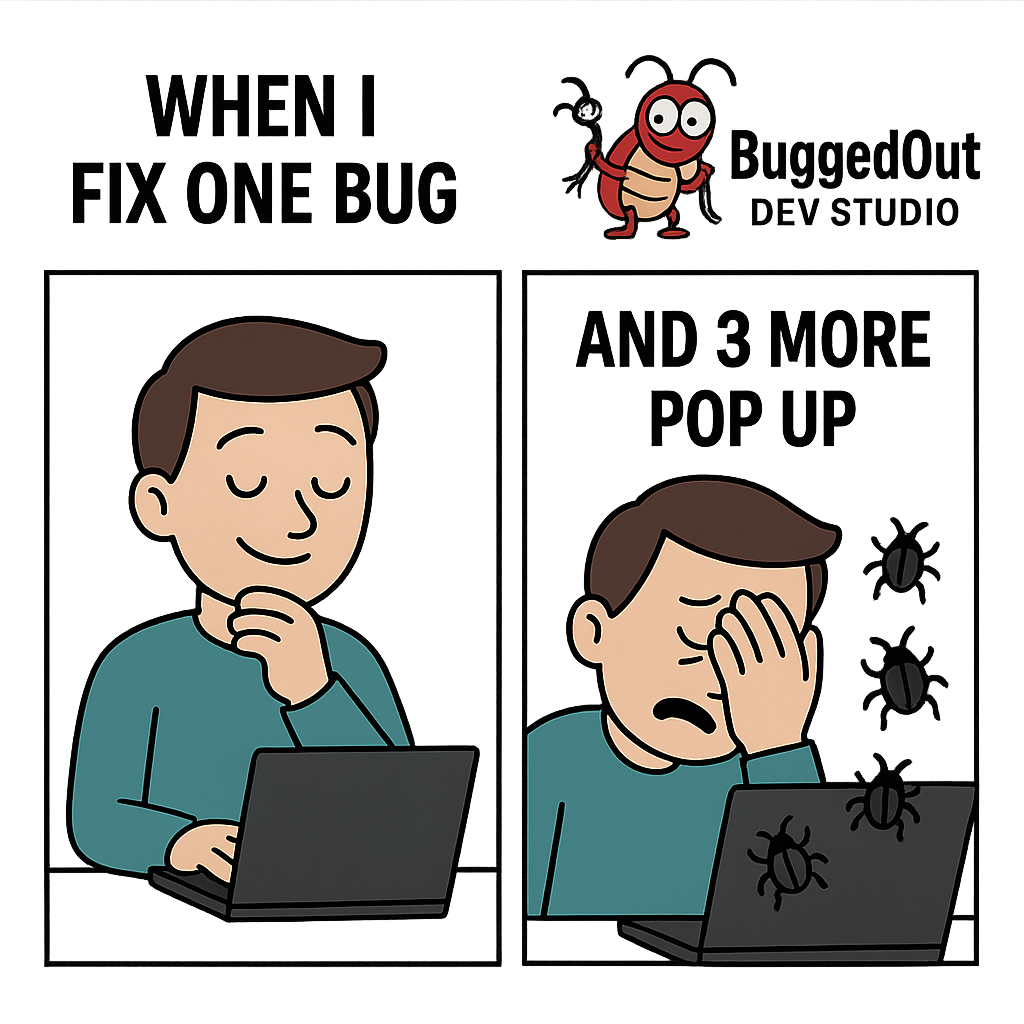
Prompt: Create a funny social media meme post for a tech brand called BuggedOut Dev Studio. Use a white background with a two-panel comic layout.
Left panel (caption: “WHEN I FIX ONE BUG”): character looks relieved
Right panel (caption: “AND 3 MORE POP UP”): character facepalming as bugs crawl on screen
Top-right corner:
BuggedOut Dev Studio
Logo is a cartoon bug holding a broken cable.
9. Before and After Comparison

Prompt: Create a before-and-after transformation social media post for HavenRise Realty. Use a split layout with a neutral beige (before) and deep navy (after). Left side shows an outdated, cluttered room labeled:
“Before: Low Offers, Outdated Interior”
Right side shows a bright, staged version with clean modern finishes labeled:
“After: Sold in 5 Days, Over Asking”
Top-center title in bold serif:
“STAGING CHANGES EVERYTHING”
Bottom-right:
HavenRise Realty
Logo is a rising sun behind a stylized house roofline.
10. CEO Quote
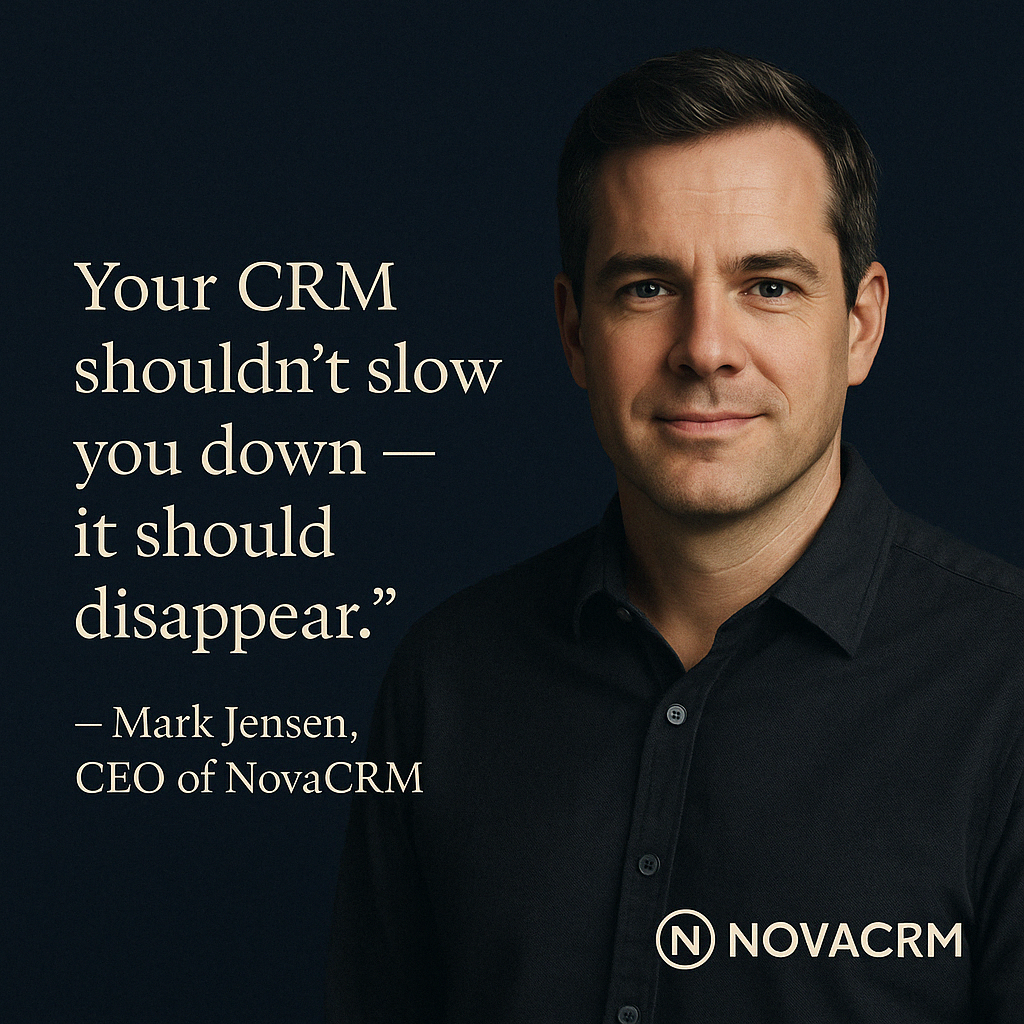
Prompt: Square post with deep navy background and spotlight portrait of the founder. In serif text mid-left:
“Your CRM shouldn’t slow you down — it should disappear.”
— Mark Jensen, CEO of NovaCRM
Place NovaCRM logo bottom right in white.
11. Social Media Challenge

Prompt: Create a challenge-style social media post for a brand called SketchRush App. Use a bright cyan background with energetic scribbles and art supplies scattered around the frame. Centered in all caps bold font:
“30-DAY DRAWING CHALLENGE”
Below that in a list-style row:
Day 1: Self-Portrait • Day 2: Animal • Day 3: Memory • Day 4: Hope • Day 5: Future”
Top-left:
SketchRush App
Logo is a speedline pencil forming the letter S.
12. 3D Diagram

Prompt: Create a location-driven social media infographic for NestGrid Realty. Use a light gray city map background, stylized like a paper map with a 3D pop-up book effect. Show four vertical property cutouts rising from the map, each labeled:
Downtown Condo • Suburban Family Home • Lakeside Retreat • Smart Loft
Above the scene in tall clean font:
“FOUR HOMES. FOUR LIFESTYLES.”
Bottom left:
NestGrid Realty
Logo is a location pin wrapped in grid lines.
13. Product Features Highlight

Prompt: Design a high-contrast infographic for a brand called BoltCharge EV. Use a black background with electric blue light streaks and a stylized road down the center. Across the top:
“YOUR EV ADVANTAGE, VISUALIZED”
Below that, lay out bold white text across the center of the road graphic:
30 Min Charge Time • 350+ KM Range • 85% Cheaper Than Gas • 0 CO2 Tailpipe Emissions • Free Charging Network Access
Bottom center:
BoltCharge EV
Tagline beneath:
“Drive the Current.”
Logo is a stylized lightning bolt morphing into a car silhouette.
14. Mood Board

Prompt: Create a moodboard-style social media post for Terranova Living. Use a sandy beige background with floating paper-like Polaroids, textures, fabric swatches, and material samples. In each piece, label in handwriting-style font:
“Modern Earth Tones” • “Marble Island” • “Sunlight Space” • “Matte Black Fixtures”
Centered in small serif text:
“Aesthetic Builds Start With Vision.”
Bottom right corner:
Terranova Living
Logo is a line-drawn house inside a laurel wreath.
15. Educational Poster Infographic

Prompt: Create a financial education infographic for TrueTally Accounting. Use a charcoal black background with a visual of a growing iceberg — only the tip shows “Startup Costs.”
Below the surface, in vivid blue layers, label:
Payment Processing Fees
Software Subscriptions
Chargebacks & Refunds
Employee Turnover
Top text in clean white sans-serif:
“WHAT YOU DON’T SEE CAN BREAK YOUR BUSINESS”
Bottom-right corner:
TrueTally Accounting
Logo is a calculator icon.
16. Inspiration Quotes
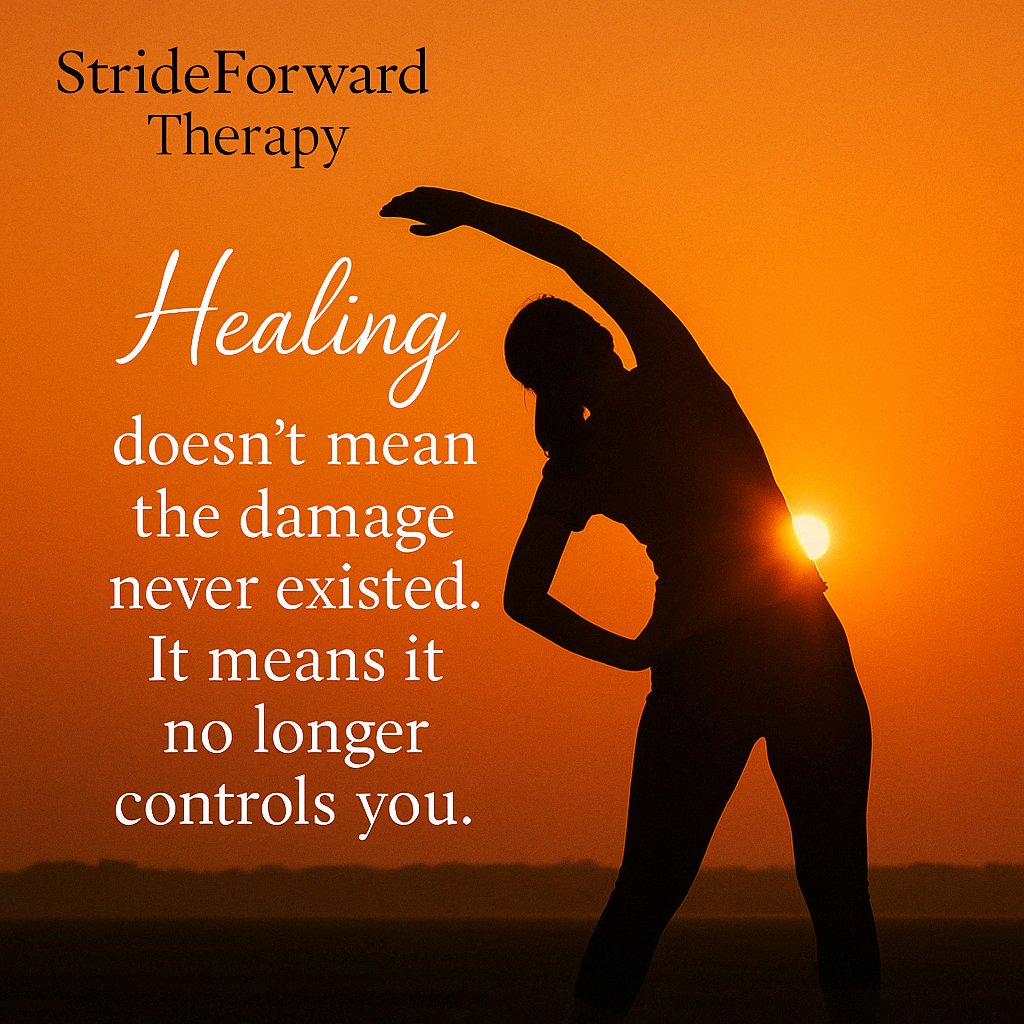
Prompt: Create a motivational quote-style social media post for StrideForward Therapy. Use a sunset orange background with a silhouette of a person stretching at sunrise.
Center text in script + serif font combo:
“Healing doesn’t mean the damage never existed. It means it no longer controls you.”
Top-left corner:
StrideForward Therapy
17. Software Advertisement

Prompt: Create a sleek tech infographic post for CorePulse Analytics. Use a matte charcoal background with glowing vertical bars like a soundwave across the center. Overlay large white text across the soundwave:
“REAL-TIME BUSINESS INTELLIGENCE”
Above the waveform, in smaller gray font, place three short phrases evenly spaced:
“Custom Dashboards” • “Automated Alerts” • “Predictive Trends”
In the lower third, add a clean line chart that curves upward with a glowing point marked:
“+34% Revenue Spike Detected”
Bottom left:
CorePulse Analytics
Tagline below in bright blue:
“Hear What Your Data is Telling You.”
The logo is a pulse waveform inside a circle.
18. Spinner Infographic
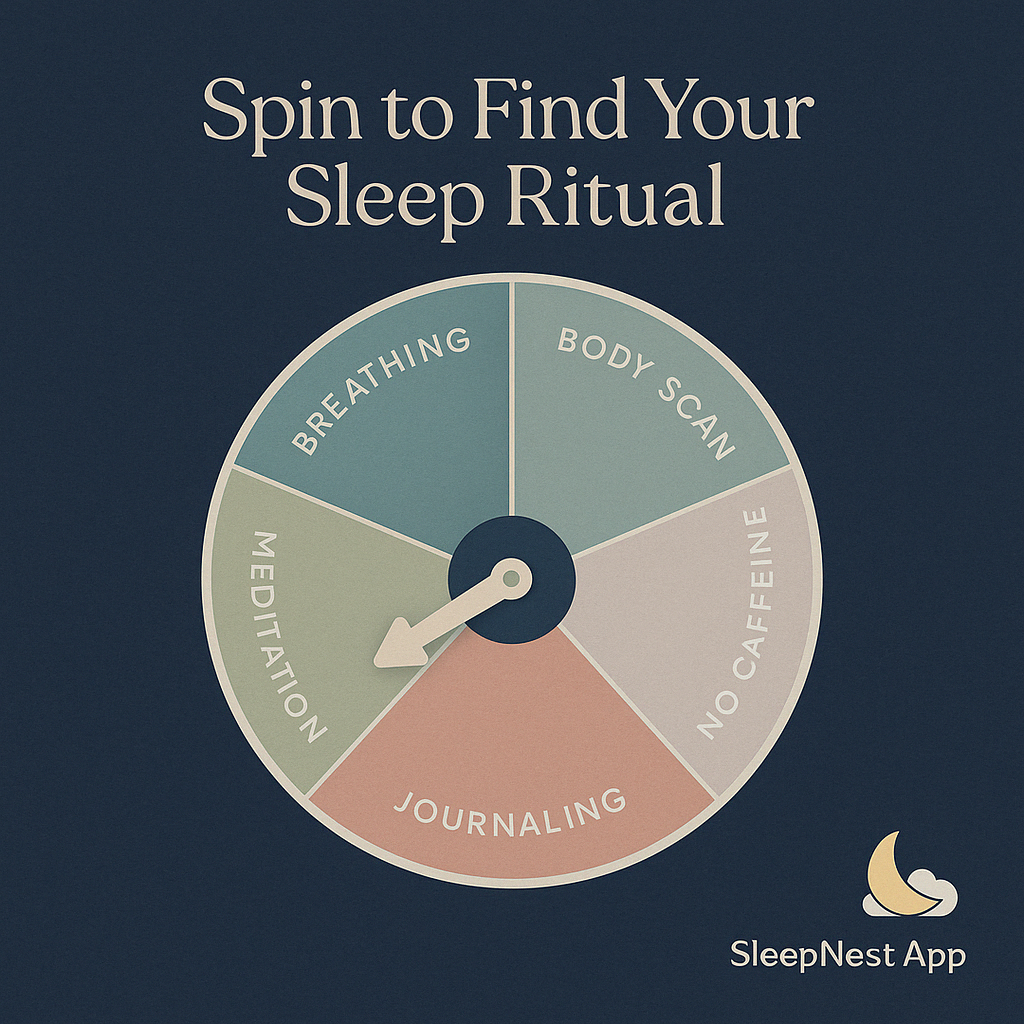
Prompt: Create a calming infographic with a dark navy background and a circular spinner wheel in the center like a board game spinner. Divide the wheel into 6 pastel sections labeled along the edge:
Breathing • Body Scan • No Caffeine • Journaling • Low Light • Meditation
Title above the wheel in soft white serif font:
“Spin to Find Your Sleep Ritual”
Bottom right:
SleepNest App
Logo is a crescent moon tucked inside a cloud.
19. Voting Post

Prompt: Engaging social media ad for ‘Brickbeam Realty’ – high-contrast split-screen design, vibrant red and charcoal gray palette – large bold header at the top:
Which Home Style Fits You Best?
Left side: ‘Modern Loft’ – sleek minimalist interior, black & chrome, exposed brick, clean lines
Right side: ‘Cozy Cottage’ – warm wood textures, floral curtains, rustic charm
Both sides have thumbs-up icons underneath with labels:
🔲 I’m Team Loft
🔲 I’m Team Cottage
Include small logo in bottom corner:
Brickbeam Realty – Helping You Find Your Perfect Fit – BrickbeamRealty.com
20. Statistics Infographic